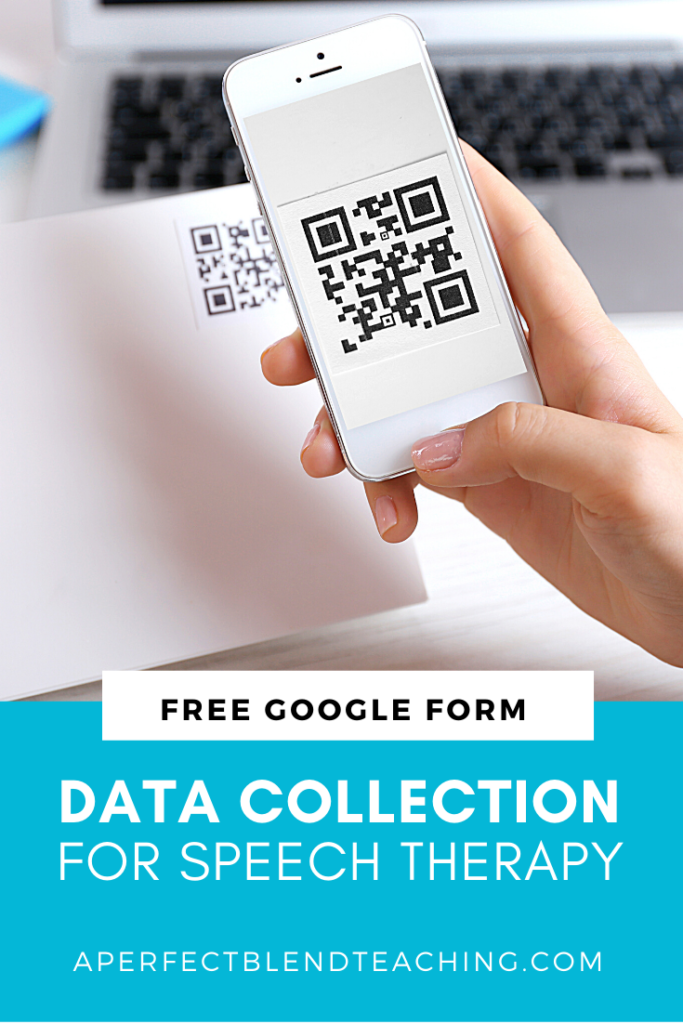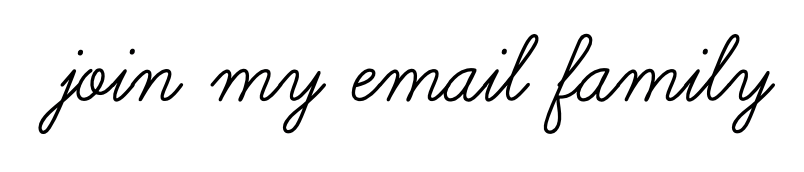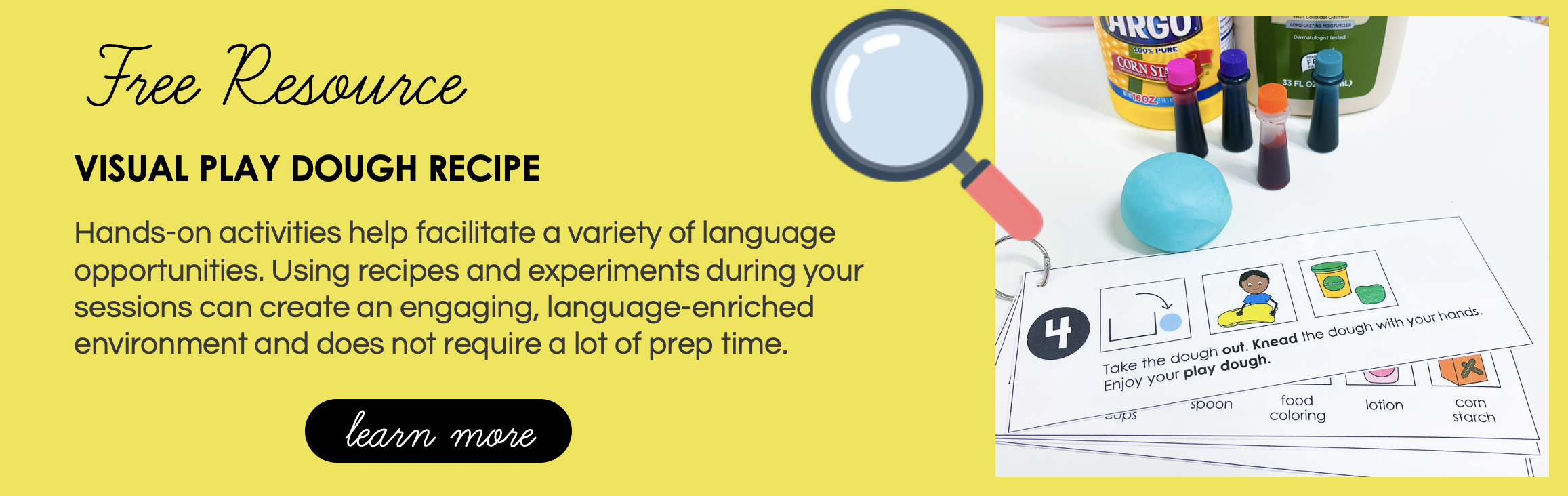How to Streamline Your Data Collection and Improve Productivity
Data. Collection. Two words that may make you cringe or feel a little overwhelmed. There are hundreds of way to collect data and track student progress, but bottom line, it has to be done! I’m here to share with you my data collection system for speech therapy. You can definitely modify it to meet your needs and caseload.

Last year, I did a trial run using Google Forms during my speech therapy sessions and this year, I am going all in! This system has been very successful for me. Developing any data collection system takes a little time in the beginning, but once I created the forms for my students, my data collection was efficient and streamlined. I also create QR codes that link to each form to make the data forms easily accessible at the end of each session.

Why Use Google Forms:
- Quick progress updates
- Allows you to graph student progress (teachers and parents for visuals)
- Easily share data with teachers and parents- no more back-and-forth communication notebook
Why Use QR Codes:
- Easily scan from any device
- Share with parents and teachers- track progress in multiple environments
- Post QR code in multiple locations (teachers’s desk, cafeteria, library, student binder/agenda
You will only need to create and link the QR code once. When you add new goals at an ARD/IEP meeting, you can easily edit the Google Form and the same QR code will always link to that student.
How to Create the Forms:
So now that you understand the “why” behind this system, let me share how I set the forms up. Again, you can definitely adapt this system to meet your needs.
TO CREATE A NEW FORM IN GOOGLE:
- From Google Drive, select, “New”
- Select, “More”
- Select, “Google Forms”- to make a “copy” and edit an existing form I created, CLICK HERE
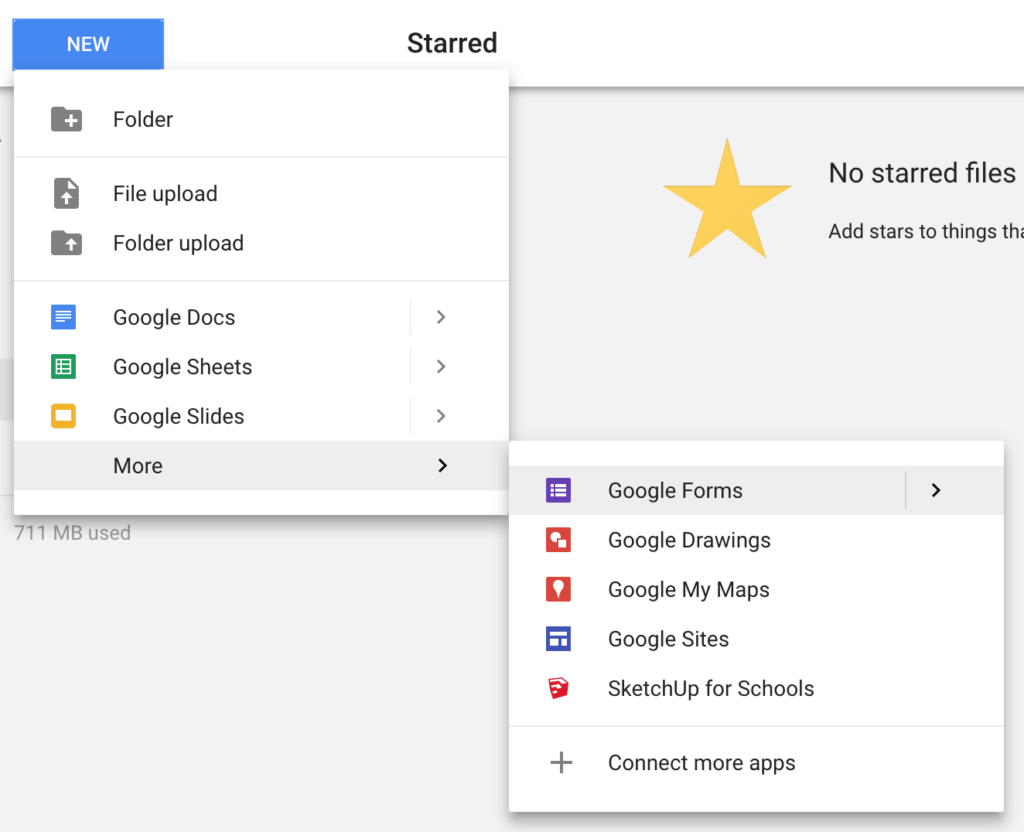
How to Edit the Form :
The next step is to edit the form, making the information applicable to the student. At the top of every form, I include the student’s goals as well as the levels that I will be targeting (i.e., word level, sentence level, structured activity, general conversation, etc.).
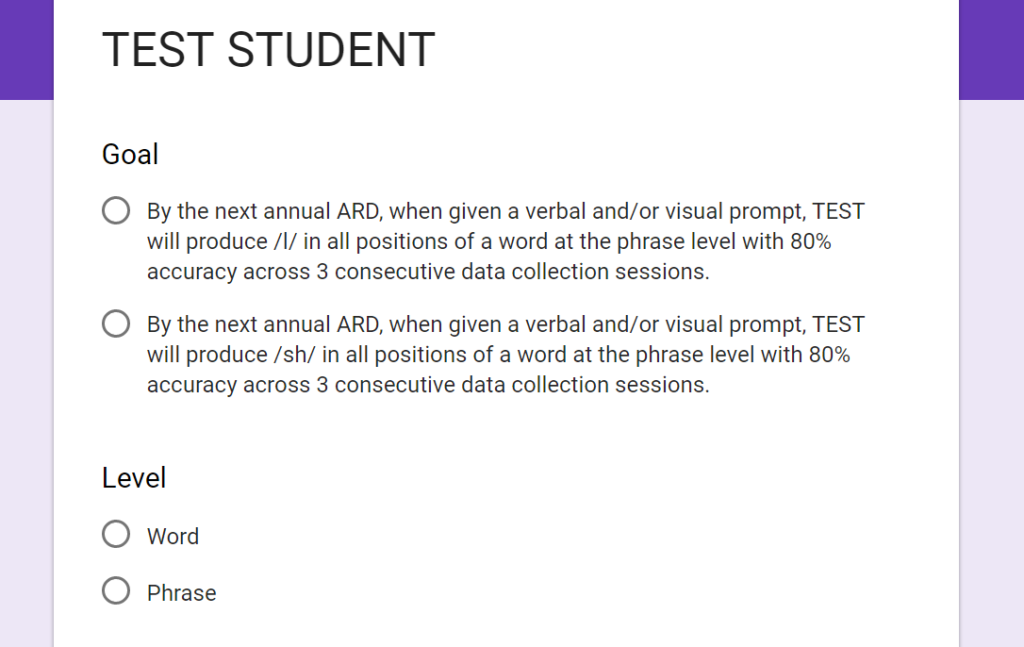
I also include the possible supports/ level of cueing that the student may need and a place to list the activity. The “progress monitoring” area is very important. Make sure that this matches the student’s goal (percentages vs. trials attempted). Finally, there is a place for observations during the session.
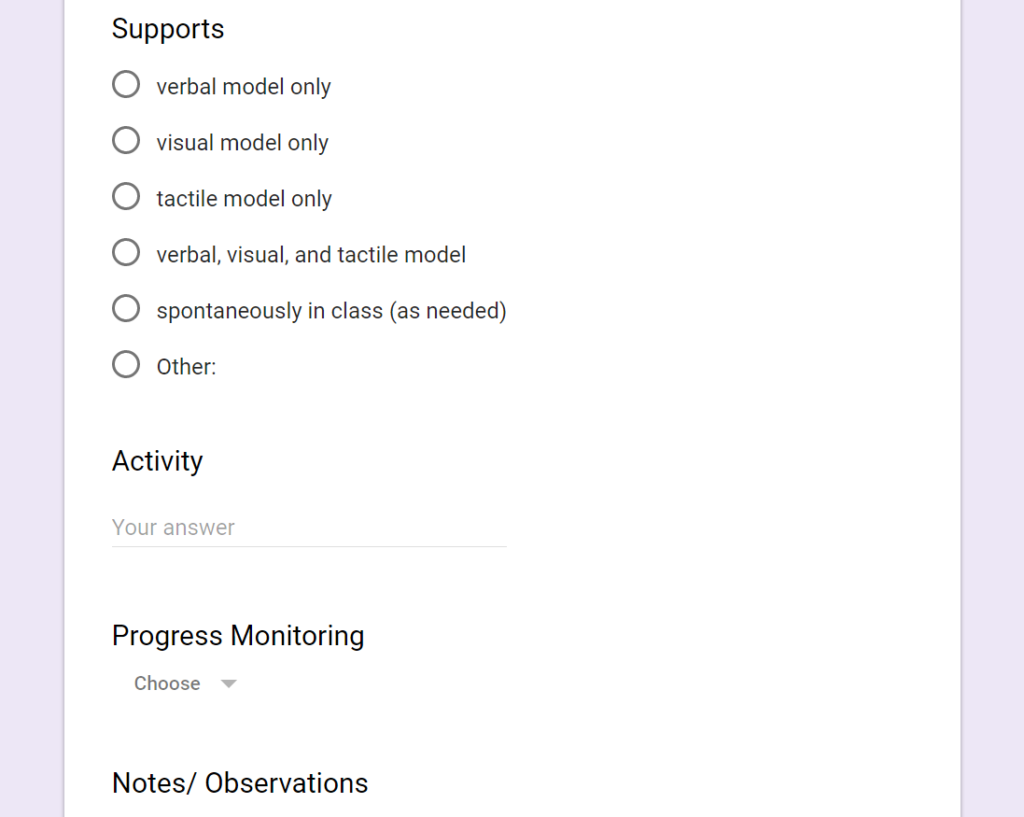
How to Make a Copy of the Form:
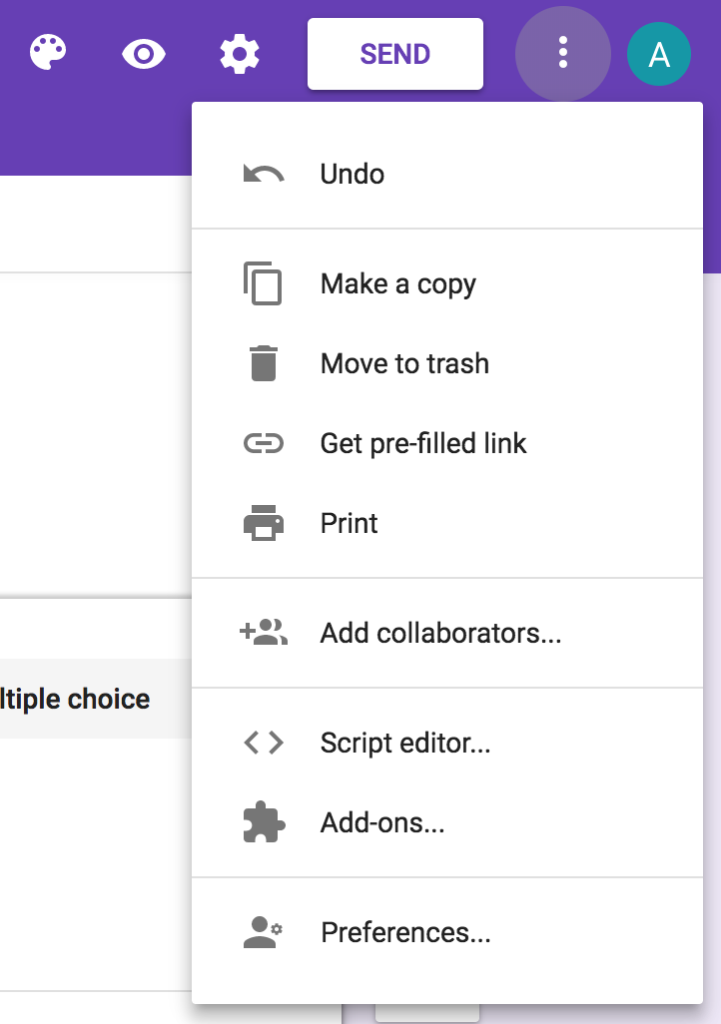
To view the data collected, click, “Responses.” This will allow you to access a summary of all the sessions or you can view each individual session. To view the data is Goggle Sheets, click the “Sheets” icon.
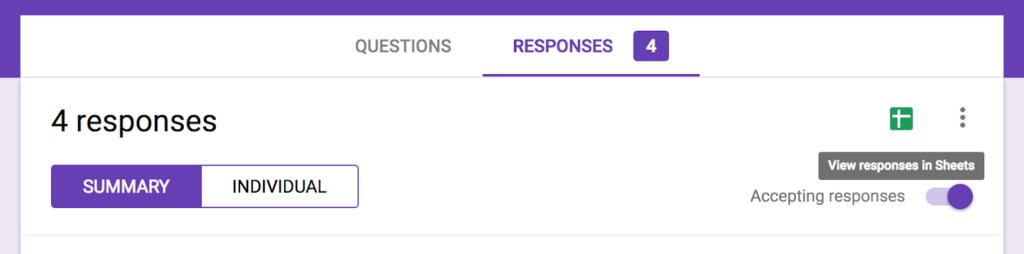
Sharing the Responses:
Finally, to share the responses with parents and teachers, click “Share” and enter their email address. By sharing responses with parents, they can see the progress in real-time and allow them to play a role in the speech development and progress of their child. You can also use the “Note/Observations” section to provide a set of words/activities for the parent to practice at home with their child.
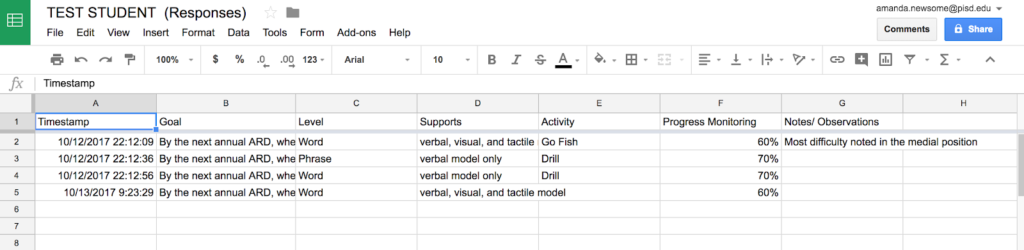
Now that you have created the form, you can create a QR code that links to the form providing you easy access to the data form for each student.

To create the QR code, you will need to view the form in “Preview Mode.” You can do this by clicking the “eye” icon. Once you view the form in preview mode, “copy” the URL.
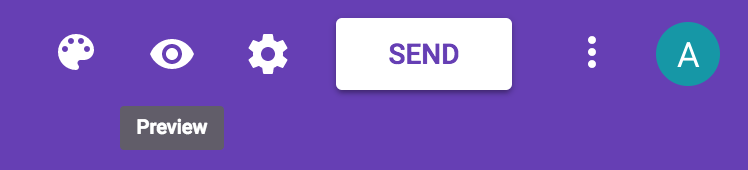
Navigate to a QR code generating site. I used: https://www.qr-code-generator.com/. “Paste” the URL and click, “Create QR Code.”
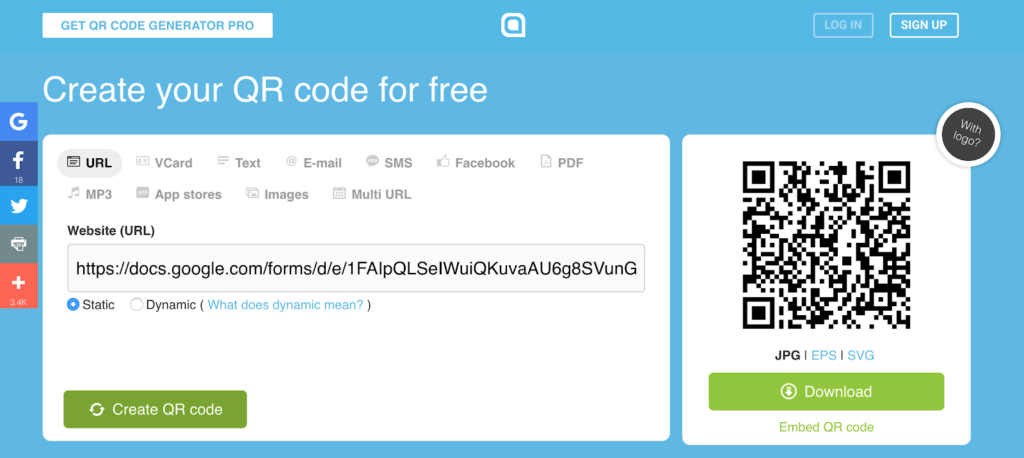
You can then download the QR code or take a screen shot (this is the method I used) and insert the codes on a Google Doc or Power Point before printing them.
When creating the Google Forms and QR codes, the initial process takes a little time; however, once you have the data collection system for speech therapy in place, it will completely transform the way you collect data and track student progress.
Teacher collaboration is an important element for student progress and generalizing skills across environments.